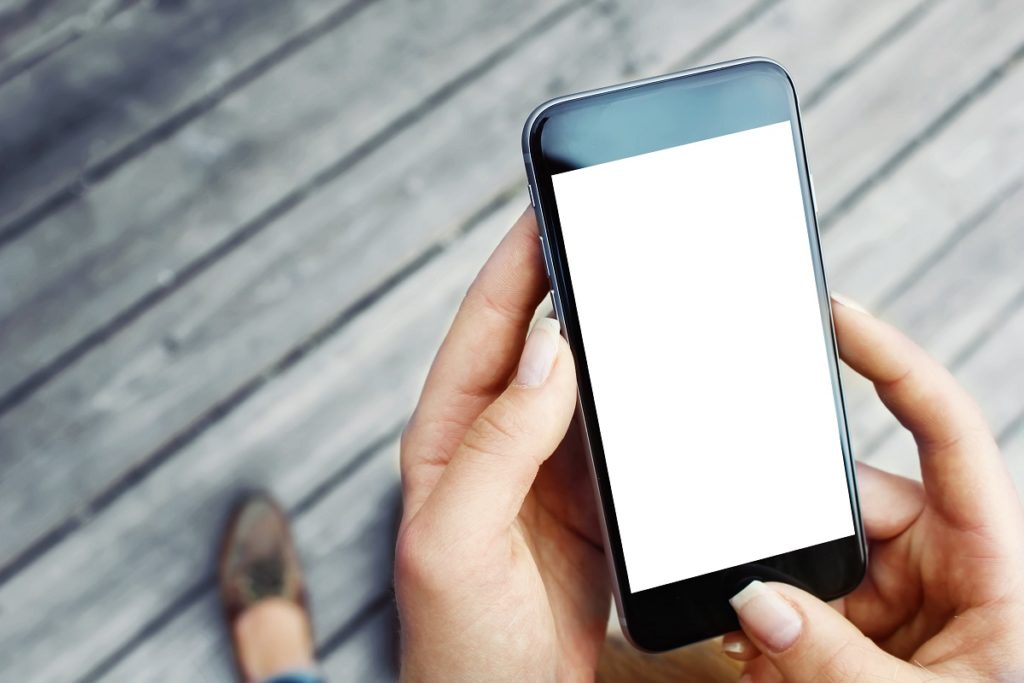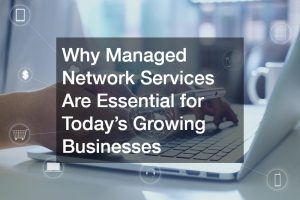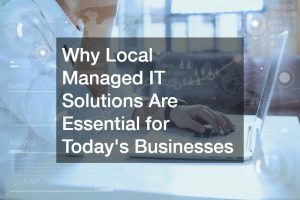Despite Apple investing almost $1.5 billion in smart factory automation and software engineering to produce one of the most powerful and sophisticated mobile devices around, the iPhone is still prone to battery issues, especially older models. It’s a necessary evil considering state-of-the-art displays and high-powered technology can put a lot of strain on any device. Thankfully, there are plenty of easy ways to circumvent this. You can maximize your iPhone’s battery life performance with these helpful tips and tricks.
Identify battery-draining apps
If you own an iPhone with iOS 8 and upwards installed, you can check which of your apps drain your battery the most. All you need to do is head to Settings > Battery. You can either get rid of these apps or modify your usage of them. Some apps may have a note underneath each item in the menu which will tell you why the app is behaving this way and how you can fix it.
Disable Background App Refresh
Background App Refresh is a feature on your iPhone that takes advantage of your usage data to update your apps during certain times. Although the feature is quite useful, it’s prone to draining your battery quickly. You can turn off Background App Refresh on your device by going to Settings > General > Background App Refresh and switch it to Background App Refresh > Off. You choose between turning off the function for all your apps or only a specific set of apps.
Invest in a battery case
If you heavily rely on your phone and can’t get through the day without your battery completely depleted, you should invest in a durable battery case. These specially-designed cases keep your phone charged for longer without having to plug it in, even if you use it exhaustively.

Calibrate your screen brightness
As the iPhone’s screen becomes more robust and technologically-advanced, the more power is needed to run it, which results in a decreased battery performance. You can easily bypass this problem by calibrating your screen brightness. In your Settings menu, under Display & Brightness, you can manually adjust the brightness level of your screen as well as turn on Dark Mode. Don’t forget to also turn on auto-brightness so that your phone screen can adjust to your external lighting circumstances. You can do this on the same Settings menu, but this time, head to Accessibility > Display & Text Size > Auto-Brightness then switch it to on.
Decrease auto-lock time
Keeping your phone screen on, even when you’re not using it, can drain your battery power. Reducing the time it takes for your device to auto-lock can help with this. You can set it up by going to Settings > Display & Brightness > Auto-Lock then choose the appropriate time frame for you. The time ranges from 30 seconds to 5 minutes — as long as you avoid switching it to “Never,” you can save power with any of these options.
Keep your phone away from extreme temperatures
Your phone is designed to operate between the ideal temperatures of 16° to 22° C. Anything under or beyond these temperatures can damage your battery and internal circuitry. If you’re knowingly headed to a location that is either extremely hot or cold, make sure to store your phone in a place with optimal temperature.
Keep your phone’s battery working at peak levels by keeping these easy tips and tricks in mind.